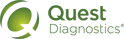Pay Your Invoice
1 On the application’s Login page, click the PayMyBill link that is located above the login area.
2 On the Pay My Bill Login page, type your user name and password in the appropriate boxes.
|
Note: Only users assigned the Pay My Bill role can access and pay an organization's invoices. If you would like to be assigned this role, contact your organization's administrator or contact Customer Support at 1.800.697.9302. Additionally, if you would like to be granted administrator permissions so that you can manage other users within your organization, access the agreement that is available from the Support Center by clicking the Help menu and then Administrative Access. For more information about requesting administrator permissions and managing user accounts, see Managing Users. |
3 Do one of the following, based on your organizational affiliation(s):
• Single organization. If you have access to only one organization, the invoice page appears showing a list of the organization's invoices. Continue with the next step.
• Multiple organizations. If you have access to more than one organization, do the following to select the organization for which you want to pay invoices:
a In the Select an Account Number list, click the appropriate organization.
b Click Submit.
4 On the invoice page, select the check box next to each invoice to be paid.
5 Click Pay via ACH or Pay via Credit Card, complete all of the required fields, and then click Submit.
|
Note: If making payments by credit card, you must use a valid card. |
6 To log out of Pay My Bill, click Logout at the top of any page.
|
Note: If you want to pay invoices for another organization to which you have access, you must log in again and select the appropriate organization (as described in step 3). |