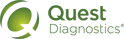Reset Your Password
1 On the application’s login page, click the Reset Password link that is located below the Username and Password fields.
2 In the Password Reset area, type your username, and then click Continue.
3 Choose one of the following options to reset your password:
• Text message. To reset your password using a verification code received via text message (if available), do the following:
|
Note: The Text message box only appears if you have a mobile phone number associated with your username. You can add a mobile phone number when prompted at login; there is no option to add a mobile phone number once logged in to eLabs. |
a Click the Text message box, and then click Continue to request that a code be sent to your associated mobile phone number.
b In the Please enter your verification code box, type the code sent to your mobile phone, and then click Continue. If you receive a message that the code has expired, you can click Resend code and try again.
|
Note: The code sent to your mobile phone will expire within 15 minutes. |
• Email. To reset your password using a security code received via email address (if available), do the following:
|
Note: The Email box only appears if you have an email address associated with your username. For more information about associating an email address with your username, see Associating an Email Address with Your Username. |
a Click the Email box, and then click Continue to request that a security code be sent to your associated email address.
b In the Please enter your verification code box, type the code sent to your email address, and then click Continue. If you receive a message that the code has expired, you can click Resend code and try again.
|
Note: The code sent to your email address will expire within 15 minutes. |
• Security questions. To reset your password using challenge questions (if available), do the following:
• Click the Security Questions box, and then click Continue.
• Type your answers to the security questions, and then click Continue.
|
Note: You must answer 2 out of 3 questions correctly to reset your password. You have 5 consecutive attempts (in the same session) to answer the questions, after which you will be locked out of the system. If this happens, contact the System Administrator to reset your password or to unlock your account. |
4 On the Change Your Password page, do the following:
a In the New Password box, type a new password.
b In the Confirm Password box, re-type your password.
For more information about password requirements, see Changing Your Password.
c Click Save.
5 On the application’s login page, do the following:
a Type your username and your new password.
b Click Sign In.